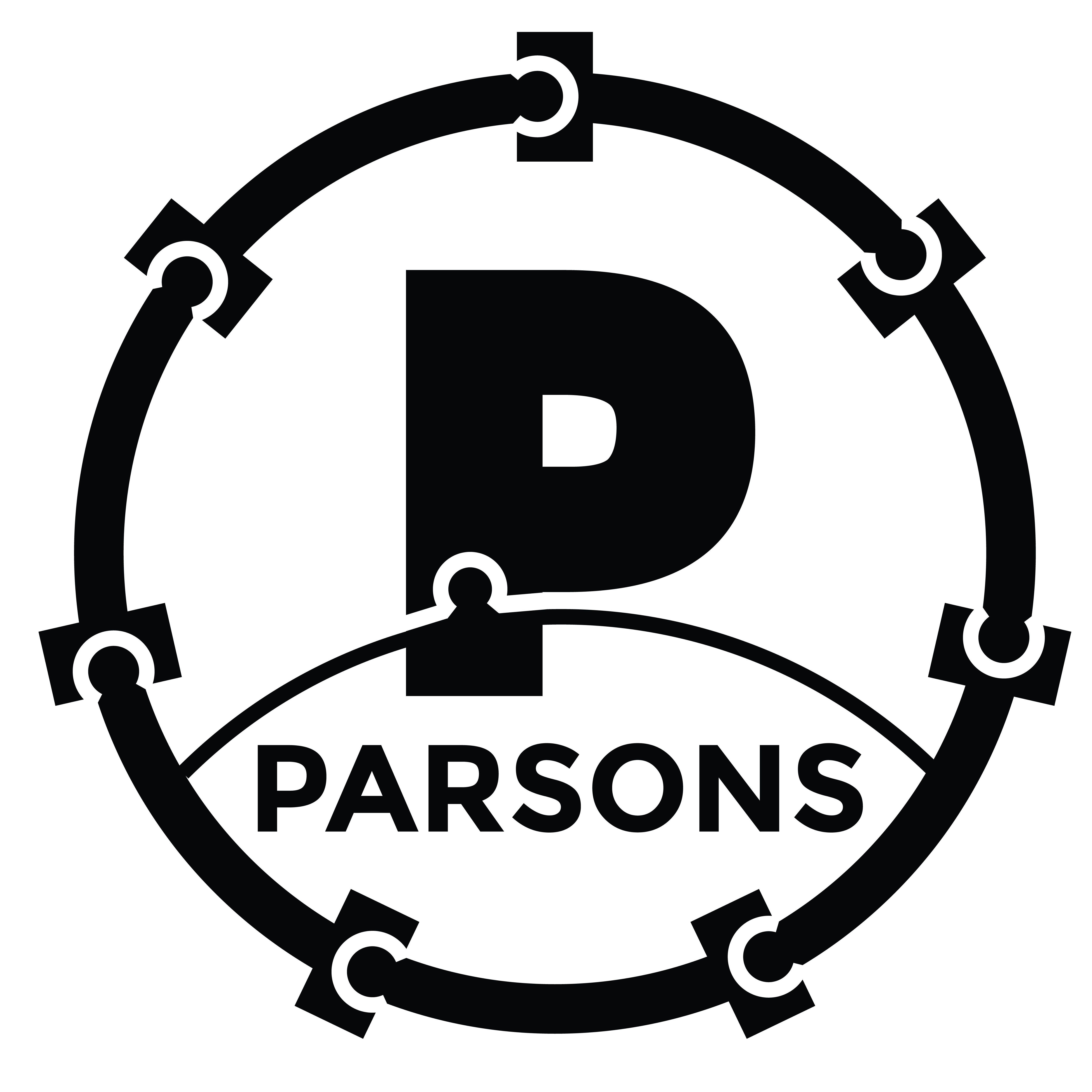
About
Parsons, named after Lucy Parsons, is a Python package that contains a growing list of connectors and integrations to move data between various tools. Parsons is focused on integrations and connectors for tools utilized by the progressive community.
Parsons was built out of a belief that progressive organizations spend far too much time building the same integrations, over and over and over again, while they should be engaged in more important and impactful work. It was built and is maintained by The Movement Cooperative.
The Movement Cooperative
The Movement Cooperative is a member led organization focused on providing data, tools and strategic support for the progressive community. Our mission is to break down technological barriers for organizations that fight for social justice.
License and Usage
Usage of Parsons is governed by a modified Apache License with author attribution statement.
Resources
Documentation: https://move-coop.github.io/parsons/html/index.html
Source Code: https://github.com/move-coop/parsons
Project Website: https://www.parsonsproject.org/
Docker Image: https://hub.docker.com/r/movementcooperative/parsons
Installation
You can install Parsons using pip install parsons. We recommend using a virtual environment.
Need more detail? We have a detailed, beginner-friendly guide to installing Parsons on our website.
We also have a Parsons Docker container hosted on DockerHub for each release of Parsons.
QuickStart
# VAN - Download activist codes to a CSV
from parsons import VAN
van = VAN(db='MyVoters')
ac = van.get_activist_codes()
ac.to_csv('my_activist_codes.csv')
# Redshift - Create a table from a CSV
from parsons import Table
tbl = Table.from_csv('my_table.csv')
tbl.to_redshift('my_schema.my_table')
# Redshift - Export from a query to CSV
from parsons import Redshift
sql = 'select * from my_schema.my_table'
rs = Redshift()
tbl = rs.query(sql)
tbl.to_csv('my_table.csv')
# Upload a file to S3
from parsons import S3
s3 = S3()
s3.put_file('my_bucket','my_table.csv')
# TargetSmart - Append data to a record
from parsons import TargetSmart
ts = TargetSmart(api_key='MY_KEY')
record = ts.data_enhance(231231231, state='DC')
Design Goals
The goal of Parsons is to make the movement of data between systems as easy and straightforward as possible. Simply put, we seek to reduce the lines of code that are written by the progressive community. Not only is this a waste of time, but we rarely have the capacity and resources to fully unittest our scripts.
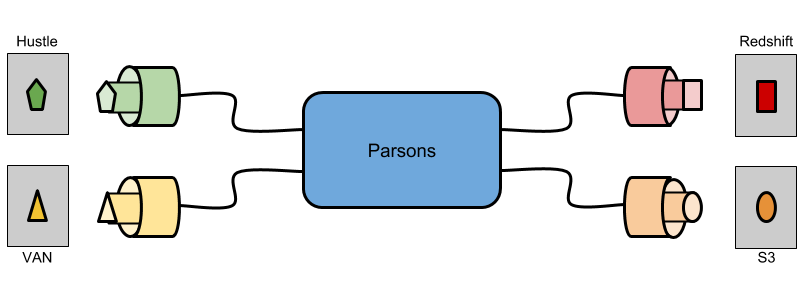
Parsons seeks to be flexible from a data ingestion and output perspective, while providing ETL tools that recognize that our data is always messy. Central to this concept is the Parsons Table the table-like object that most methods return.
Logging
Parsons uses the native python logging system. By default, log output will go to the console and look like:
parsons.modulename LOGLEVEL the specific log message
In your scripts that use Parsons, if you want to override the default Parsons logging behavior, just grab the “parsons” logger and tweak it:
import logging
parsons_logger = logging.getLogger('parsons')
# parsons_logger.setLevel('DEBUG')
# parsons_logger.addHandler(...)
# parsons_logger.setFormatter(...)
Integrating Parsons
A primary goal of Parsons is to make installing and use as easy as possible. Many of the patterns and examples that we document are meant to show how easy it can be to use Parsons, but sometimes these patterns trade immediate accessibility against ease of integration.
In environments where Parsons is not the primary application, or in scenarios where Parsons must run with limited resources, we recommend users install only the dependencies they need at loose version constraints. To do this, simply set two environment variables before installing Parsons and keep one while running:
`
export PIP_NO_BINARY=parsons
export PARSONS_LIMITED_DEPENDENCIES=true
pip install parsons
`
`
export PARSONS_LIMITED_DEPENDENCIES=true
python myparsons_script.py
`
PIP_NO_BINARY tells pip to use the source distribution of Parsons, which then allows PARSONS_LIMITED_DEPENDENCIES to dynamically limit to the bare minimum dependencies needed to run Parsons. Users may also install extra dependencies appropriate to their environment, e.g.
`
export PIP_NO_BINARY=parsons
export PARSONS_LIMITED_DEPENDENCIES=true
pip install parsons[google]
`
or
`
export PIP_NO_BINARY=parsons
export PARSONS_LIMITED_DEPENDENCIES=true
pip install parsons[google,ngpvan]
`
* Don’t import from the root Parsons package *
Throughout the Parsons documentation, users are encouraged to load Parsons classes like so:
from parsons import Table
In order to support this pattern, Parsons imports all of its classes into the root parsons package. Due to how Python loads modules and packages, importing even one Parsons class results in ALL of them being loaded. The PARSONS_LIMITED_DEPENDENCIES variable tells Parsons to skip this; it will not import all of its classes into the root parsons package. Setting this environment variable means you will NOT be able to import using the from parsons import X pattern. Instead, you will need to import directly from the package where a class is defined (e.g. from parsons.etl import Table). Using this method, you may see as much as an 8x decrease in memory usage for Parsons!
Indices and tables
Integrations
- ActBlue
- ActionKit
- Action Builder
- Action Network
- Airmeet
- Airtable
- Alchemer
- Auth0
- Amazon Web Services
- Azure: Blob Storage
- Bill.com
- Bloomerang
- Box
- Braintree
- CapitolCanary
- Census
- Civis
- Controlshift
- Copper
- CrowdTangle
- Databases
- Donorbox
- Empower
- FacebookAds
- Formstack
- Freshdesk
- GitHub
- Hustle
- Mailchimp
- MobileCommons
- Mobilize America
- NationBuilder
- New/Mode
- NGPVAN
- Phone2Action
- PDI
- Quickbase
- Quickbooks Time
- Redash
- Rock the Vote
- Salesforce
- Scytl
- SFTP
- Shopify
- Sisense
- TargetSmart
- TurboVote
- Twilio
- Zoom
Enhancements
Framework
Contributor Documentation
Use Cases and Sample Scripts
Training Guides