About
Parsons, named after Lucy Parsons, is a Python package that contains a growing list of connectors and integrations to move data between various tools. Parsons is focused on integrations and connectors for tools utilized by the progressive community.
Parsons was built out of a belief that progressive organizations spend far too much time building the same integrations, over and over and over again, while they should be engaged in more important and impactful work. It was built and is maintained by The Movement Cooperative.
The Movement Cooperative
The Movement Cooperative is a member led organization focused on providing data, tools and strategic support for the progressive community. Our mission is to break down technological barriers for organizations that fight for social justice.
License and Usage
Usage of Parsons is governed by a modified Apache License with author attribution statement.
Design Goals
The goal of Parsons is to make the movement of data between systems as easy and straightforward as possible. Simply put, we seek to reduce the lines of code that are written by the progressive community. Not only is this a waste of time, but we rarely have the capacity and resources to fully unittest our scripts.
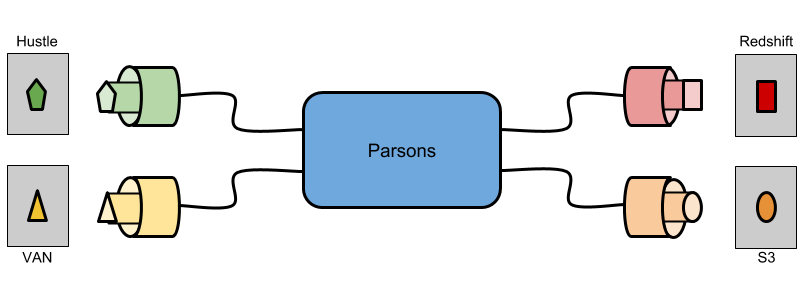
Parsons seeks to be flexible from a data ingestion and output perspective, while providing ETL tools that recognize that our data is always messy. Central to this concept is the Parsons Table the table-like object that most methods return.
QuickStart
# VAN - Download activist codes to a CSV
from parsons import VAN
van = VAN(db='MyVoters')
ac = van.get_activist_codes()
ac.to_csv('my_activist_codes.csv')
# Redshift - Create a table from a CSV
from parsons import Table
tbl = Table.from_csv('my_table.csv')
tbl.to_redshift('my_schema.my_table')
# Redshift - Export from a query to CSV
from parsons import Redshift
sql = 'select * from my_schema.my_table'
rs = Redshift()
tbl = rs.query(sql)
tbl.to_csv('my_table.csv')
# Upload a file to S3
from parsons import S3
s3 = S3()
s3.put_file('my_bucket','my_table.csv')
# TargetSmart - Append data to a record
from parsons import TargetSmart
ts = TargetSmart(api_key='MY_KEY')
record = ts.data_enhance(231231231, state='DC')
Sources
Documentation: https://move-coop.github.io/parsons/html/index.html
Source Code: https://github.com/move-coop/parsons
Virtual Environments
Normally, tools like pip install Python libraries directly to your system. Python scripts or libraries look for their dependencies in your system. This can cause problems when you have two scripts/libraries installed that require different versions of the same library.
To solve this problem, we recommend you use virtual environments to install Parsons. Virtual environments allow you to keep different sets of installed libraries so that you can use different versions of the same libraries for different purposes.
Windows
Install virtualenvwrappers from source:
git clone git://github.com/davidmarble/virtualenvwrapper-win.git cd virtualenvwrapper-win python setup.py install
Find the
Scripts\directory for your Python installation, such asC:\Users\<User>\AppData\Local\Programs\Python\Python37\Scripts\.Add the
Scripts\directory to your Path.To create a virtual environment for Parsons, execute:
mkvirtualenv parsonsTo use this virtual environment, execute:
workon parsons
Linux / Mac OS
<Coming Soon>
Installation
There are two ways to install Parsons: Using pip and from source. Use pip if you just want to install Parsons and start using it. Install from source if you might want to patch Parsons to customize its behavior.
Installing Parsons (pip)
Make sure you’re in your parsons virtual environment:
workon parsons.Execute:
pip install parsons
Installing Parsons from Source
Make sure you’re in your parsons virtual environment:
workon parsons.Execute these commands:
git clone https://github.com/move-coop/parsons.git pip install -r requirements.txt python setup.py install
To update your installation, pull the most recent branch from the Parsons GitHub repo (
git pull origin master) and rerunpython setup.py install.
Logging
Parsons uses the native python logging system. By default, log output will go to the console and look like:
parsons.modulename LOGLEVEL the specific log message
In your scripts that use Parsons, if you want to override the default Parsons logging behavior, just grab the “parsons” logger and tweak it:
import logging
parsons_logger = logging.getLogger('parsons')
# parsons_logger.setLevel('DEBUG')
# parsons_logger.addHandler(...)
# parsons_logger.setFormatter(...)
Minimizing Resource Utilization
A primary goal of Parsons is to make installing and using the library as easy as possible. Many of the patterns and examples that we document are meant to show how easy it can be to use Parsons, but sometimes these patterns trade accessibility for performance.
In environments where efficiency is important, we recommend users take the following steps to minimize resource utilization:
Don’t import classes from the root Parsons package
Install only the dependencies you need
* Don’t import from the root Parsons package *
Throughout the Parsons documentation, users are encouraged to load Parsons classes like so:
`python
from parsons import Table
`
In order to support this pattern, Parsons imports all of its classes into the root parsons package. Due to how Python loads modules and packages, importing even one Parsons class results in ALL of them being loaded. In order to avoid the resource consumption associated with loading all of Parsons, we have created a mechanism to skip loading of call of the Parsons classes.
If you set PARSONS_SKIP_IMPORT_ALL in your environment, Parsons will not import all of its classes into the root parsons package. Setting this environment variable means you will NOT be able to import using the from parsons import X pattern. Instead, you will need to import directly from the package where a class is defined (e.g. from parsons.etl import Table).
If you use the PARSONS_SKIP_IMPORT_ALL and import directly from the appropriate sub-package, you will only load the classes that you need and will not consume extra resources. Using this method, you may see as much as an 8x decrease in memory usage for Parsons.
* Install only the dependencies you need *
Since Parsons needs to talk to so many different API’s, it has a number of dependencies on other Python libraries. It may be preferable to only install those external dependencies that you will use.
For example, if you are running on Google Cloud, you might not need to use any of Parsons’ AWS connectors. If you don’t use any of Parsons’ AWS connectors, then you won’t need to install the Amazon Boto3 library that Parsons uses to access the Amazon APIs.
By default, installing Parsons will install all of its external dependencies. You can prevent these dependencies from being installed with Parsons by passing the –no-deps flag to pip when you install Parsons.
`
> pip install --no-deps parsons
`
Once you have Parsons installed without these external dependencies, you can then install the libraries as you need them. You can use the requirements.txt as a reference to figure out which version you need. At a minimum you will need to install the following libraries for Parsons to work at all:
petl
Indices and tables
Integrations
- ActBlue
- ActionKit
- Action Network
- Airtable
- Alchemer
- Amazon Web Services
- Azure: Blob Storage
- Bill.com
- Bloomerang
- Bluelink
- Box
- Braintree
- Civis
- Controlshift
- Copper
- CrowdTangle
- Databases
- FacebookAds
- Freshdesk
- GitHub
- Hustle
- Mailchimp
- Mobilize America
- New/Mode
- NGPVAN
- PDI
- Phone2Action
- Quickbase
- Redash
- Rock the Vote
- Salesforce
- SFTP
- Shopify
- Sisense
- TargetSmart
- TurboVote
- Twilio
- Zoom
Enhancements
Framework
Contributor Documentation
Use Cases and Sample Scripts